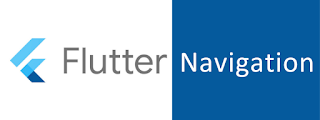1 Navigation
In the Navigate to a new screen and back recipe, we learned how to Navigate to a new screen by creating a new route and pushing it to the Navigator
2 Navigation second screen
Navigator.pushNamed(context, pagename);3 Return screen
Navigator.pop(context);4 Push
The navigation history is saved in a stack. If you want to add the new screen to the stack while navigating, use Navigator.pushNamed function, with context as the first argument and the route name as the secondargument.5 pop
To pop a screen from history stack,Use Navigator.pop with context as thefirst argument.
6 Push Replacement Named
pushReplacementNamed is very similar to pop And Push Named. The difference is the removed routes exit animation is not run.